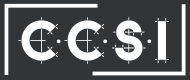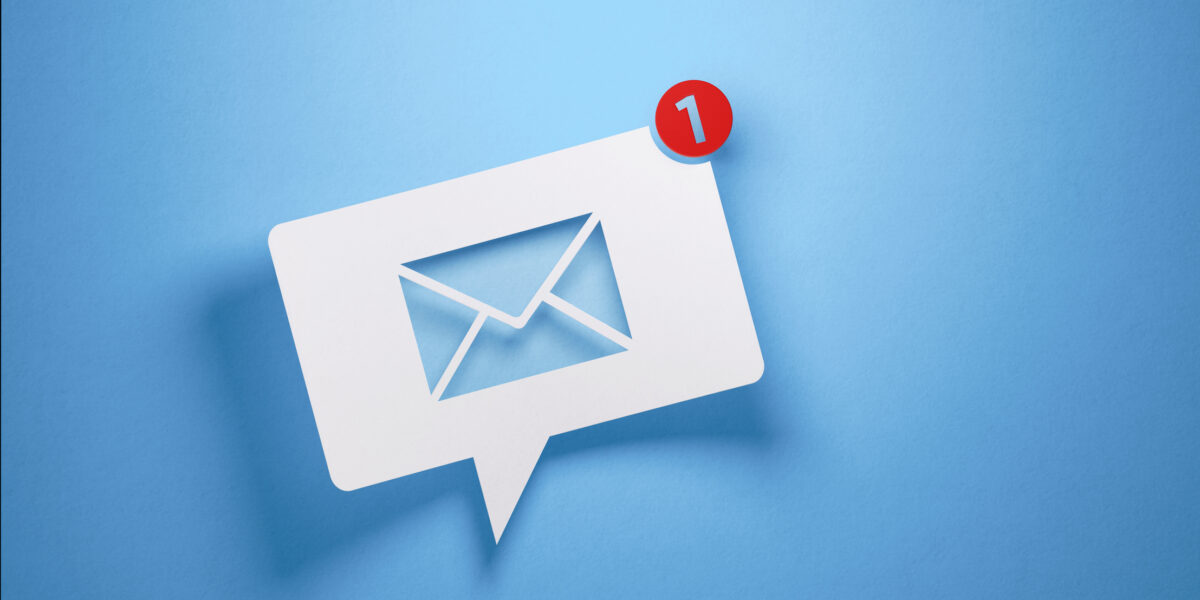Now that we know the benefits of why you should organize your windows files, we can take a look at a simple method on how to best organize them. It takes some time and thought, but once it’s set up, it’ll be easy to maintain. Here’s one way to begin to organize your Windows files.
Now that we know the benefits of why you should organize your windows files, we can take a look at a simple method on how to best organize them. It takes some time and thought, but once it’s set up, it’ll be easy to maintain. Here’s one way to begin to organize your Windows files.
How to Organize Your Windows Files
Step 1: Start with creating a brand-new root folder nested directly under the hard drive. Do NOT nest it into the default Documents folder because this is the default dumping ground for Windows. Call it something simple, like “Personal Files” or “Important Documents.”
Step 2: Think about how you use your computer. Are there more than one users? If so, create a subfolder for each user. If it’s used for both business and personal, create a business and personal subfolder as well. Keep creating more subfolders within the subfolders as you need to.
Step 3: Begin moving your files.
Step 4: Maintenance. Don’t default back to old habits. When you save a document or download something, save it to the correct folder instead of dumping it on your desktop.
Step 5: If you have files or folders you use regularly, you can set shortcuts on the desktop to save you time.
Step 6: Use this same file structure on all of your systems to keep things cohesive.
Lastly, it’s also a good idea to put a WIP (“work in progress”) or “inbox” folder nested on the hard drive for working files, with a shortcut on the desktop. Once you’re finished with the files, be sure to file them in the proper location. This helps you keep your desktop looking nice and neat.