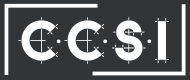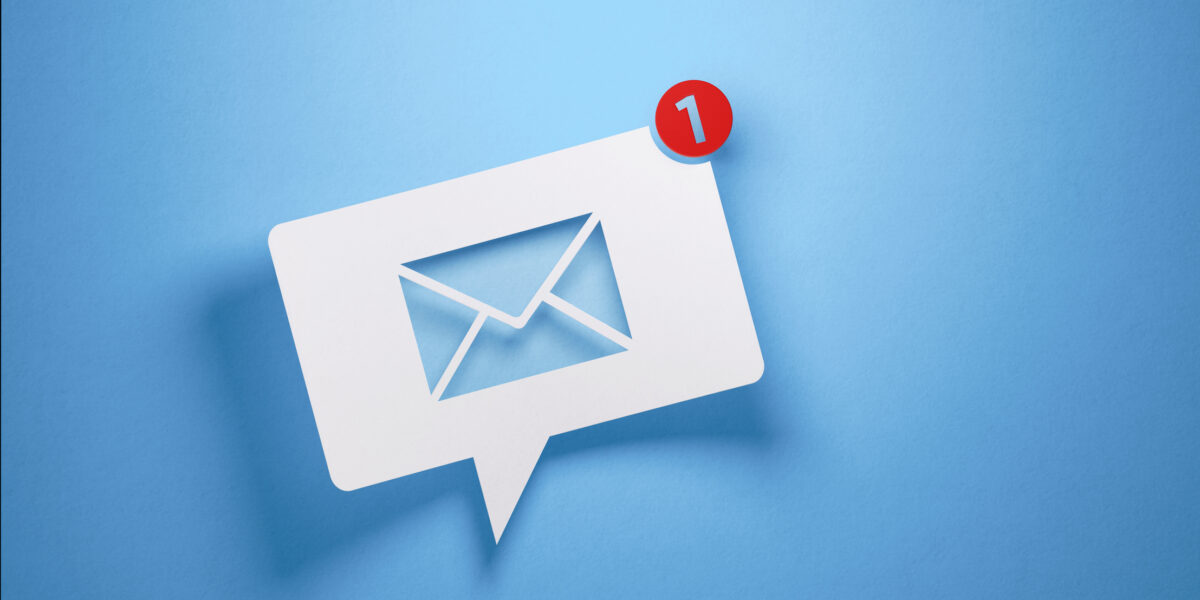In today’s digital age, the Portable Document Format (PDF) has become the go-to format for sharing and archiving documents across different platforms. While Adobe Acrobat is widely recognized for its PDF creation capabilities, there are numerous alternative methods available that are just as efficient and often more cost-effective to convert documents to PDF. In this blog post, we will explore simple and user-friendly alternatives to convert documents to PDF without relying on Adobe software.
Methods to Convert Documents to PDF
Adobe is one of the leading software to edit, convert, and create PDFs. But for many, the cost of Adobe’s software may not be in their budget. Here are four other methods to convert documents to PDF.
Method 1: Online Converters
Online PDF converters are a convenient option for converting various document formats into PDF files without the need for any software installation. Follow these steps:
- Select a Reliable Online Converter: Choose a reputable online PDF converter such as Smallpdf, Zamzar, or PDF2Go.
- Upload Your Document: Click the “Upload” or “Choose File” button to upload the document you want to convert. Most converters support a wide range of document formats, including Word, Excel, PowerPoint, and images.
- Customize Settings (Optional): Some online converters allow you to adjust settings like page orientation, margins, and image quality.
- Convert and Download: Click the “Convert” or “Start” button to initiate the conversion process. Once the conversion is complete, you’ll be provided with a download link for your PDF file.
Method 2: Google Docs
Google Docs is a powerful and free online word-processing tool that offers a seamless way to convert documents to PDF format:
- Upload Your Document: Open Google Docs and upload the document you want to convert by clicking on “File” > “Open” > “Upload.”
- Open the Document: Once uploaded, open the document within Google Docs.
- Export as PDF: Navigate to “File” > “Download” > “PDF Document.” Google Docs will convert the document to PDF format and download it to your computer.
Method 3: LibreOffice
LibreOffice is a free and open-source office suite that includes a word processor, spreadsheet software, and presentation tools. It can also be used to convert documents to PDF:
- Install LibreOffice: Download and install LibreOffice from their official website if you don’t have it already.
- Open the Document: Launch LibreOffice Writer (the word processing software) and open the document you want to convert.
- Export as PDF: Go to “File” > “Export As” > “Export as PDF.” A dialogue box will appear, allowing you to customize settings like page range and image compression. Once you’re ready, click “Export” to create the PDF file.
Method 4: Microsoft Print to PDF (Windows)
If you’re using a Windows operating system, you have an in-built option to “print” documents to PDF:
- Open the Document: Open the document using the appropriate software (e.g., Microsoft Word for Word documents).
- Print the Document: Go to “File” > “Print” or press “Ctrl + P.” In the printer options, choose “Microsoft Print to PDF” as your printer.
- Adjust Print Settings: Customize settings such as page orientation, paper size, and more.
- Print to PDF: Click “Print,” and you’ll be prompted to choose a location to save the PDF file.
For more information, read our blog post on using Word Documents to create PDFs.
Let Us Know Your Business IT Problems
By following these simple methods, you can easily convert documents to PDF without the need for Adobe software. Whether you opt for online converters, utilize Google Docs, take advantage of open-source software like LibreOffice, or use the built-in “Print to PDF” feature on Windows, these alternatives offer user-friendly and efficient ways to create PDF files for various purposes.
CCSI is your place for IT solutions. Our blog is full of useful tips and tricks to keeping your business IT running smoothly and efficiently. From learning how to use public Wi-Fi safely to keeping your work computer running smoothly, we’re experts in business IT solutions. See what services we offer and how we can help your business succeed in today’s growing IT industry.