Cleaning your computer is essential to keep it running smoothly. But cleaning your computer is more than just deleting old files or saving large files on external hard drives. Your computer also needs to be physically cleaned, especially your PC fans. If too much dust and dirt build-up on the fans, your computer will slow down, or worse, parts will overheat. Internal parts of your computer may become damaged if your computer begins to overheat and can’t cool down.
Cleaning Your PC Fans
When the computer is on, almost every part of a computer’s internal hardware will begin to warm up. A fan helps to keep high frequency and high-temperature exposure low so that these temperatures do not damage your computer.
How to clean PC fans:
- Turn off your computer.
- Unplug your computer from the electrical outlet and the surge protector
- Open the computer case.
- Use compressed air to dust the internal parts of the computer, but try to remain a few inches away from the motherboard, memory, expansion cards, and processors.
- Clean the build-up of dust on your PC fans by using compressed air or an electric vacuum, but be careful of breaking the delicate blades. Hold the blade of the fan with your finger while using the compressed air. To make sure you remove all the dust, use a cotton swab with rubbing alcohol to wipe the blades clean.
Cleaning your computer every 6 to 12 months will help to keep dust and dirt from causing your computer to overheat or becoming damaged. By keeping a routine cleaning for your PC, your computer won’t run the risk of overheating, but you will also be able to see which parts may be wearing down and may need to be replaced before it’s too late.
Talk to someone at CCSI to discuss your computer needs.
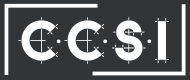


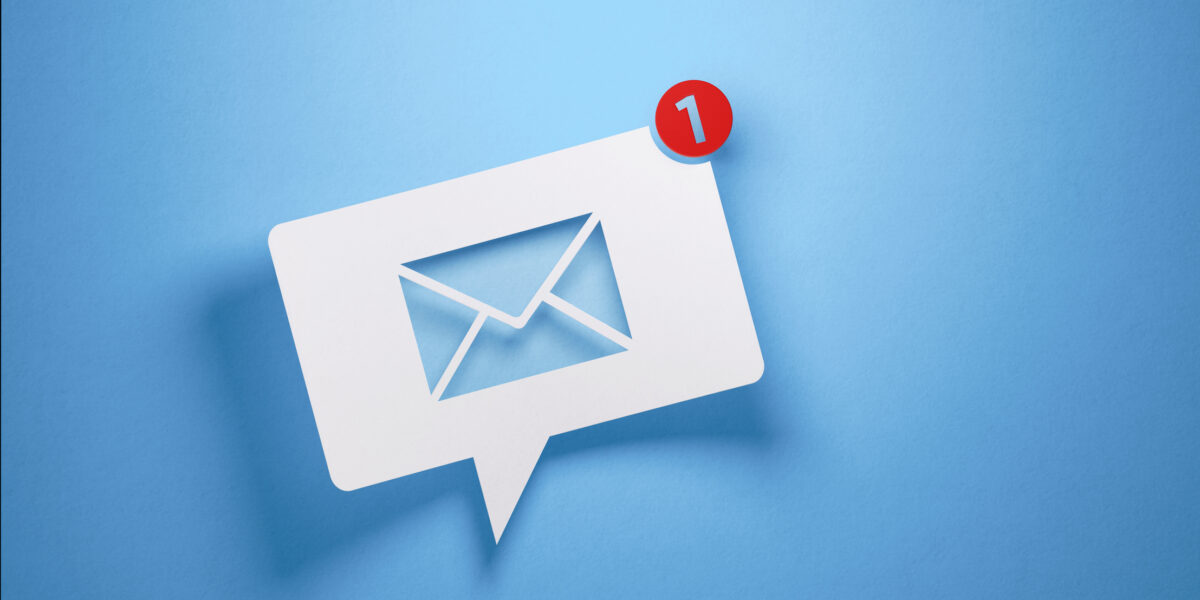

Should you oil the Fan after cleaning it ?
My guess, not a chance!
For cleaning pc you have 3 options. One is canned air, compressed air, and air compressor. You can choose one air compressor for pc cleaning out of the following these:
XPOWER A-2 Airrow Pro
Rovta Opolar Compressed Air Duster
SIN SHINE electric air blower
Are you going to get commission from Amazon?
Ha! Going to add a “+” to the link to see to the landing and then remove anything before -20, -21, etc.
Just read this article and I can say these are awesome great tips on how to take care of your “Clean Air Solutions”. I will be using this tips for my own clients so that there “Clean Air Solutions in USA,MS” go smoothly!